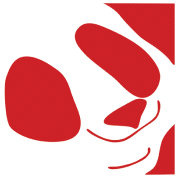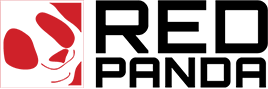If you’ve recently decided to bring your old WordPress site into the current era, there’s a good chance you’ve come face to face with the dreaded blank screen or the error 500 message. These issues commonly occur following the upgrade of WordPress or PHP versions, especially when dealing with significantly outdated environments. Don’t panic, though. We have your back.
Here at Redpanda, as a digital agency, we’ve successfully performed this kind of digital rescue mission dozens of times. In this article, we’ll explain why these problems happen, and more importantly, how you can solve them. If the issue persists after implementing these solutions, don’t worry. Reach out to us (biuro@redpanda.pl), and we’ll get your WordPress site back on track.
The Issue
To begin with, let’s understand why these problems occur. Old WordPress versions and outdated PHP versions (like PHP 5.x) often have compatibility issues with the latest WordPress updates or even the themes and plugins you might be using. This, combined with server configuration issues, can lead to the blank screen of death or the HTTP error 500.
Solution 1: Debugging
The first method to tackle these problems is through debugging. WordPress includes a built-in debugging feature that you can activate by modifying the wp-config.php file. You will need to set WP_DEBUG and WP_DEBUG_LOG to true. This will create a debug.log file within the wp-content directory that logs all errors, which you can check for any compatibility issues.
Solution 2: Plugin and Theme Compatibility
If debugging doesn’t resolve your issue, the next step is to check the compatibility of your plugins and theme with the latest version of WordPress or PHP. Deactivate all your plugins and switch to the default WordPress theme. If the site works fine after that, reactivate the plugins one by one until you find the one causing the issue.
Solution 3: Increase Memory Limit
Another possible solution is to increase the PHP memory limit. Insufficient memory can also lead to error 500. You can increase the PHP memory limit by editing the wp-config.php file and adding the line define(‘WP_MEMORY_LIMIT’, ‘256M’).
Solution 4: Check File and Folder Permissions
Incorrect file and folder permissions can also lead to these problems. Make sure your file permissions are set to 644 and folder permissions to 755.
Solution 5: Update .htaccess
The .htaccess file is used to manage how Apache (your server software) interacts with your site. Errors here can cause issues. Try renaming the .htaccess file temporarily to see if that resolves the problem. If it does, you’ll need to reset your permalinks within the WordPress settings, which will generate a new .htaccess file.
These solutions might not fix every problem, but they are the most common remedies to the blank screen or error 500 after a WordPress upgrade. If you’re still encountering issues, remember, you don’t need to go through this alone.
We at Redpanda are WordPress experts. Our team has rescued dozens of WordPress sites from these exact issues. Our experienced team can take care of your problems promptly, professionally, and with minimum disruption to your online presence. So, if you’re stuck in the blank screen abyss or the error 500 vortex, don’t hesitate to reach out to us. We’re always here to help.